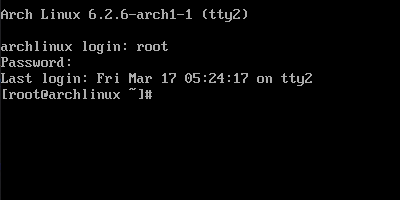
Install ArchLinux as Multi-Boot
Before Installation
I shrunk Windows Partition and I used Ventoy to boot from the .iso file.
You can get Arch Linux .iso file from This Link 한국어 게시글
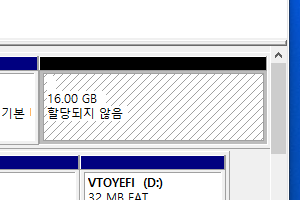
Live Boot with .iso file
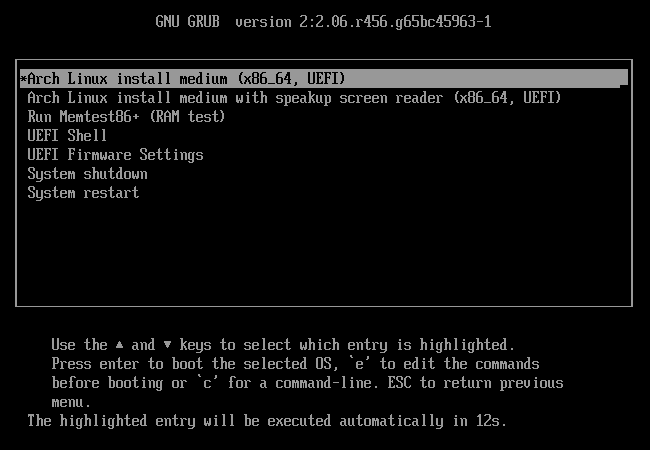
Arch Linux was booted.
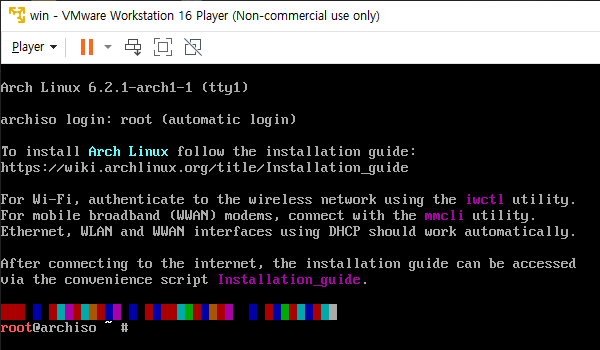
Connect to Internet (with Wi-Fi)
If you use wired ethernet, you don’t need to follow this step.
You can use Wi-Fi via iwctl.
# iwctl
[iwctl] device list //find network interface in your PC
[iwctl] station {interface} scan //search Wi-Fi
[iwctl] station {interface} get-networks //print Wi-Fi list
[iwctl] station {interface} connect "Wi-Fi Name" //connet to the Wi-Fi
If the Wi-Fi has password, you need to type password after station {interface} connect "Wi-Fi Name" command
[iwctl] exit //exit iwctl
Create Partition for Arch Linux and mount
Find the disk which has partition that you are going to install Arch Linux via lsblk command.
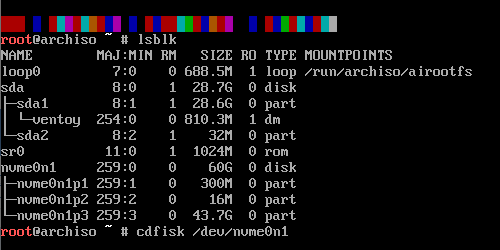
# cfdisk {disk}
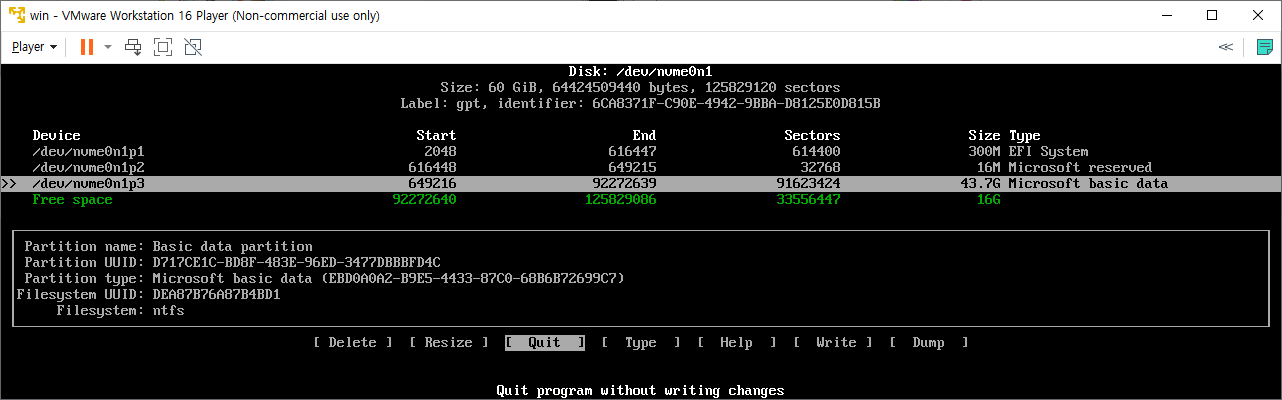
Select space you shrunk, and select New and press Enter key on your keyboard.
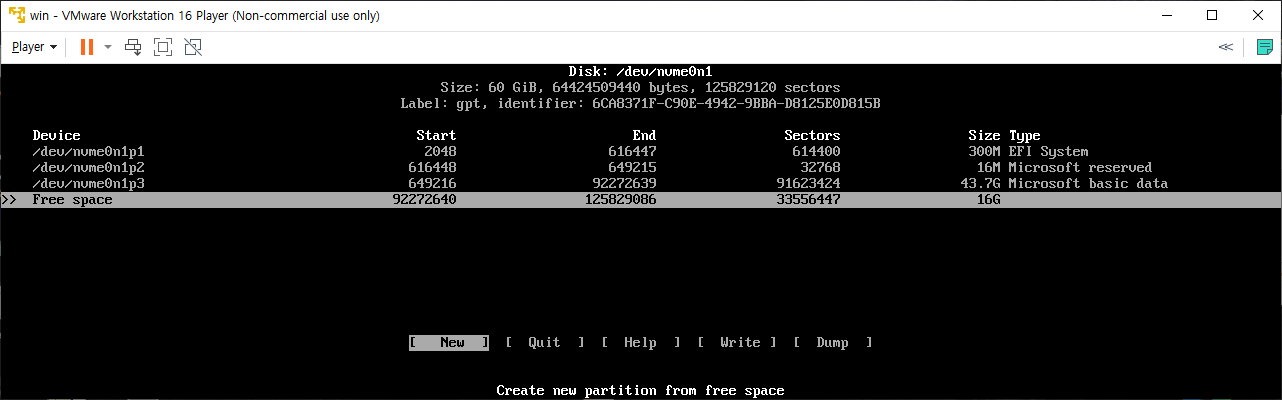
Input new partition’s size

Select Write to write.
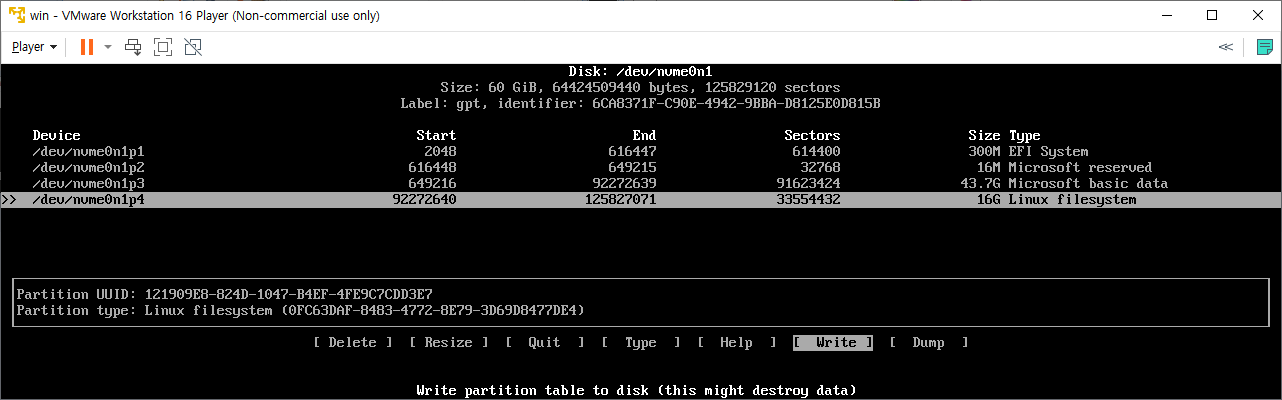
Check what you selected again and type yes if everything is correct.

Quit to exit
Create ext4 file system to the partition which you are going to instal Arch Linux and mount.
# mkfs.ext4 /dev/{Partition that you are going to install Arch Linux}
# mount /dev/{Partition that you are going to install Arch Linux} /mnt
# mkdir -p /mnt/boot/efi
# mount /dev/{EFI Partition} /mnt/boot
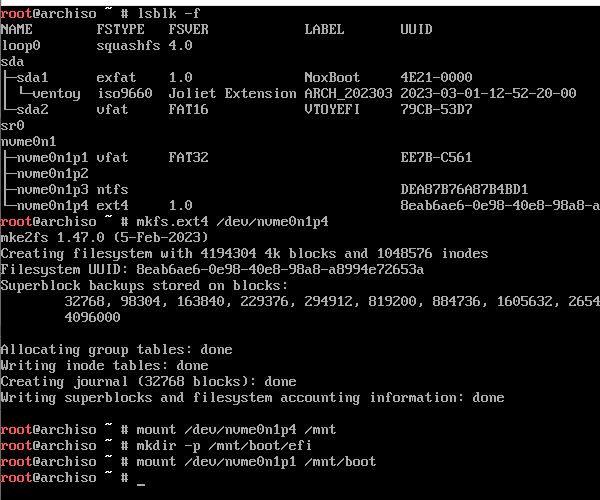
Install Arch Linux
# pacstrap /mnt base base-devel linux linux-firmware vim

Create fstab
# genfstab -U /mnt >> /mnt/etc/fstab
Enter chroot
# arch-chroot /mnt
Set password for root account, Create new Account
Arch Linux’s root account’s default password is not root.
I recommend that you set a root password now.
# passwd root //input password after this command
# useradd {user name}
# passwd {user name} //input password after this command
Install Bootloader (grub)
# pacman -S grub efibootmgr dosfstools openssh os-prober mtools
# grub-install --target=x86_64-efi --efi-directory=/boot --bootloader-id={name}
# grub-mkconfig -o /boot/grub/grub.cfg
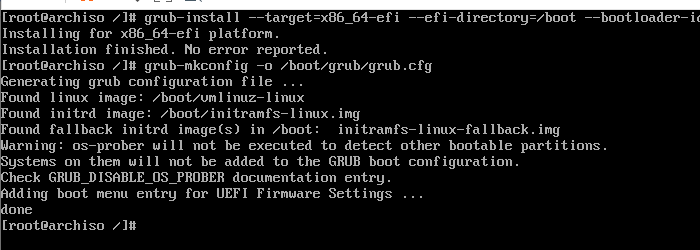
Install NetworkManager
# pacman -S networkmanager
# systemctl enable NetworkManager
If your PC supports Cellular and you’d like to use it, also install and enable modemmanager
# pacman -S modemmanager
# systemctl enable ModemManager
Install Desktop Experience
Select DE what would you like.
- xfce
# pacman -S xfce4 xfce4-goodies # pacman -S lightdm lightdm-gtk-greeter # pacman -S xorg-server # systemctl enable lightdm # mkdir /home/{Account Name} # chmod 777 /home/{Account Name} - Gnome
# pacman -S gnome # mkdir /home/{Account Name} # chmod 777 /home/{Account Name} # systemctl enable gdm.service - KDE Plasma
# pacman -S plasma plasma-wayland-session # pacman -S xorg-server # mkdir /home/{Account Name} # chmod 777 /home/{Account Name} # systemctl enable sddm - Cinnamon
# pacman -S cinnamon gnome-terminal # pacman -S lightdm lightdm-gtk-greeter # pacman -S xorg-server # mkdir /home/{Account Name} # chmod 777 /home/{Account Name} # systemctl enable lightdm - Mate
# pacman -S mate mate-extra # pacman -S lightdm lightdm-gtk-greeter # pacman -S xorg-server # mkdir /home/{Account Name} # chmod 777 /home/{Account Name} # systemctl enable lightdm - LXDE
# pacman -S lxde lxdm # mkdir /home/{Account Name} # chmod 777 /home/{Account Name} # systemctl enable lxdm
… ETC
Reboot
Exit chroot and reboot
# exit
# reboot

DE that you installed will be started automatically.
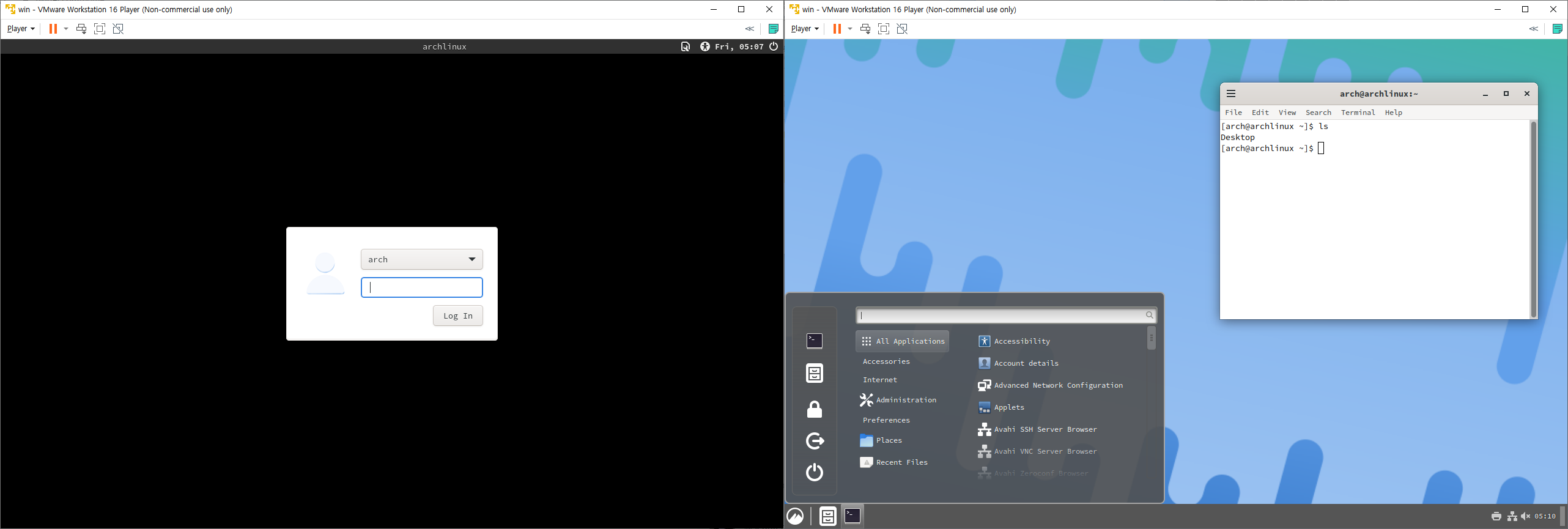
Make grub detect other OS (Multi-Boot)
Open /usr/bin/grub-mkconfig file and modify that part to false.
GRUB_DISABLE_OS_PROBER="false"
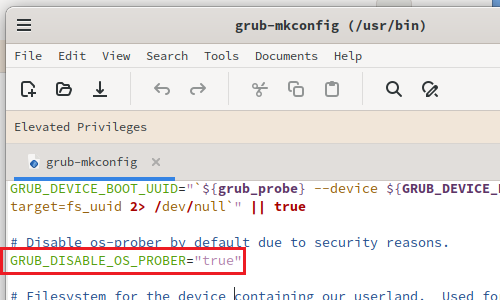
Then, use grub-mkconfig -o /boot/grub/grub.cfg command to make grub detect other OS and add them to OS liut.
$ sudo grub-mkconfig -o /boot/grub/grub.cfg
If grub cannot find othe Linux you’ve installed with, just mount the partition thet Linux is installed and use grub-mkconfig -o /boot/grub/grub.cfg again.